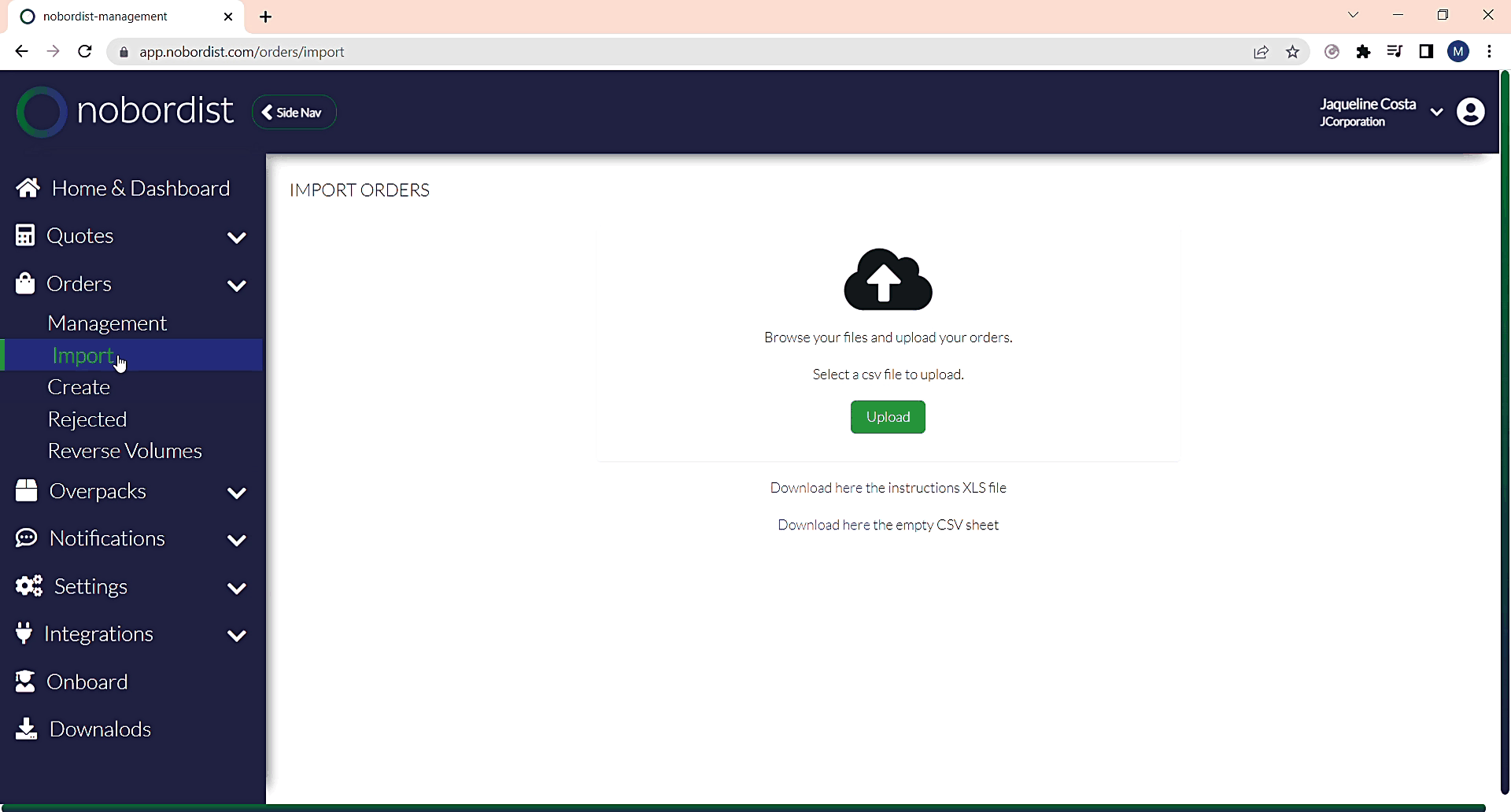Order Import and Rejected
Step 1 – Import orders
1 – Download here the instructions XLS file – Download a file with instructions on how to fill in the spreadsheet to import.
There is a tab with the example file filled in and another with explanations.
2 – Download here the empty CSV sheet – Empty file download for filling.
It must be filled in accordance with the instructions on the “Nobordist_Instructions” tab of the CSV in the item above.
In the spreadsheet, you can add lines and inform more than one item.
We emphasize that it must be filled in per item, so if an order has more than one item, it must be informed more than once, one for each item.
3 – Upload – To upload the filled file and accomplish the import.
Step 2 – Orders rejected
The Rejected orders for all imports are on this page.
1 – To fix the errors and create an order just click on order n° which will open a page “order create”. The fields that need to be changed are highlighted in red.
This will follow the same flow as Order Create.
2 – If you no longer need to use a rejected order, just click on the field with the square symbol and on the delete button in the corner of the page.